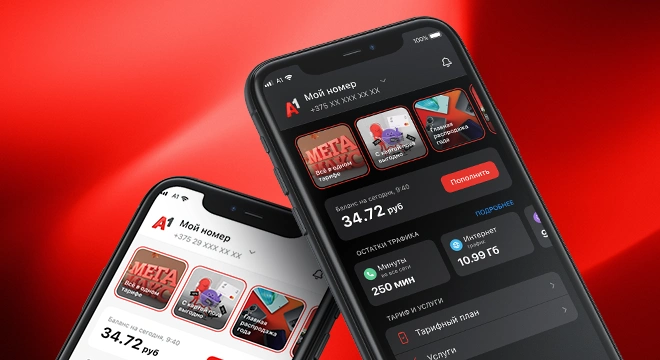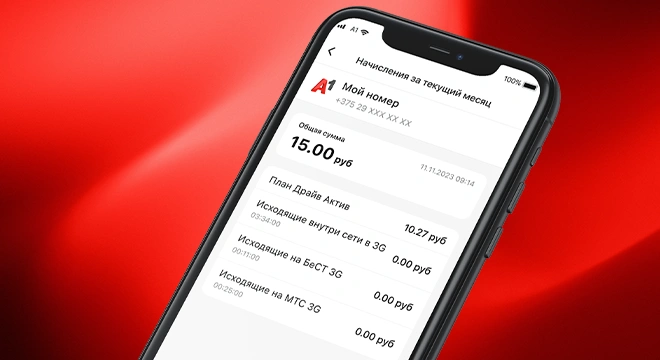
Detailed information
- Automatic login
To register in the application through the "Automatic login", you must turn on the Mobile Internet, open the application, click on the corresponding button on the main page of the application, enter the password twice, which will serve as a password for entering both the Personal Account and the application. Then click the "Register" button. In the future, when using the "Automatic Login" via the Mobile Internet, you will not need to enter the password.
- Login by SMS
To register in the application, you must select the "Login with login" item. If you do not have a password to enter yet, you must select the item "Login with SMS-password". In the field "Phone number" you must enter a contact mobile phone number. After entering the number, click on the "Get password" link. An SMS message will contain a code that must be entered in the SMS password field or use auto-substitution. At the last step, enter the password twice, which will serve as the password for entering the application. Press the button "Register".
- Login with login
To register in the application, you must select the link Register / Forgot Password at the very bottom of the screen, or select the item Login with login , then the link Register / forgot password. You will be redirected to the registration page, where you will be prompted to Register . After that, you must enter the Contact number and choose the registration method:
- SMS: press 'Send confirmation code', wait for an SMS-message with a code and enter it in the 'SMS-code' field;
- USSD: to register via USSD, dial *141*0# from your mobile device and follow the prompts.
- PUK 1: enter the PUK1 from your SIM card in the corresponding field.
ATTENTION! To be able to register by PUK1, the service Registration by PUK1 must be activated. (service connection is made in A1 brand stores).
Next, you need to come up with a password that will serve as an entrance to both the application and the Personal Account. After completing the registration process, you must return to the application, select the "Login with login" item, enter your phone numbers as a login and password.
The application is available for all A1 subscribers, tariffs with a monthly fee, prepaid tariff plans subscribers, as well as A1 fixed-line communication subscribers.
My A1 application it is a convenient way to quickly check your balance, traffic balances. It also allows you to:
- view payment history;
- register promised payment / available balance;
- get information on installments;
- find out your bill for previous months with data decryption;
- enable and disable services;
- find out information about our latest promotions;
- add additional numbers to view information on them
Yes, you can!
To do this, from any page of the application, click on the icon of the little men with arrows (upper right corner) in the window that appears, click "Add another account" and select the desired login type.
1. If you are a subscriber of mobile communications - select the block "Mobile communications".
If you have already registered in your Personal Account / Application, then enter your existing username and password to enter;
If you forgot your password, click Forgot your password.
If you are not registered - press the button "Registration" and proceed as instructed by the system.
2. If you are a fixed-line subscriber, select the block "Internet for home and office".
There is no need to register, all users are registered automatically, so enter the login and password you received upon connection;
To add a subsequent account to the application, the action must be repeated. Use the same icon to switch between accounts.
- Android:
Touch the empty area of the screen and hold your finger for 2 seconds. At the bottom will appear tabs, select «Widgets» and then - the desired widget with the icon "My A1". - iOS:
Option 1. Touch the empty screen area and hold your finger for 2 seconds, then press "+" and select the My A1 widget. Once you have selected the size, you can add it to your phone screen.
Option 2. On the screen «Home» under the widgets click «Edit», then «Customize», select «My A1», click on the green «+» and confirm « Done» in the upper right corner of the screen.
«Yes, it is enough to activate the biometric protection of access to the application. Go to the app’s « More» tab, select the gear icon and enable biometric authentication. Depending on the capabilities of your smartphone, the system will check your face, iris or fingerprint at the entrance.
IMPORTANT! Face and fingerprint recognition is available for iOS users, and fingerprint + iris is available for Android».
Download and use of the application are free.
At the same time, when downloading, updating and using My A1 application, mobile Internet traffic is paid according to the terms of your tariff plan. Download and operation of the application in roaming are paid according to the tariffs for mobile Internet in roaming.
The Android version (version 6.0 and above) and iOS (version 13.0 and above) are now available.
If there is not enough space on the mobile device to install the application, we recommend clearing the memory. This can be done manually by deleting unused applications, unnecessary files from messengers, clearing the browser cache, etc. Android users can use the built-in apps to clean up memory, such as Cleanup, Google Files, or File Explorer (by selecting the "Clear" option). Please note that lack of memory not only prevents the installation and updating of applications, but also leads to incorrect operation of a number of functions of the mobile device.
Option 1: Go to the "Settings" of the device (which has the application you are interested in). Find the "All Apps" section ("Applications" or "Application Manager"). Click on the "Details" button, or find the application you are interested in and click on it - its version will be visible on this page.
Option 2: On the desktop, press and hold the application of interest on the screen, after which a menu will open in which you will need to click on the button "About the application" - its version will be visible on this page.
А1 team works to improve the operation and update the functions for users of the application every day. We welcome all remarks, suggestions and comments!
All questions related to them can be sent to the address: apps@A1.by
You can find it here.